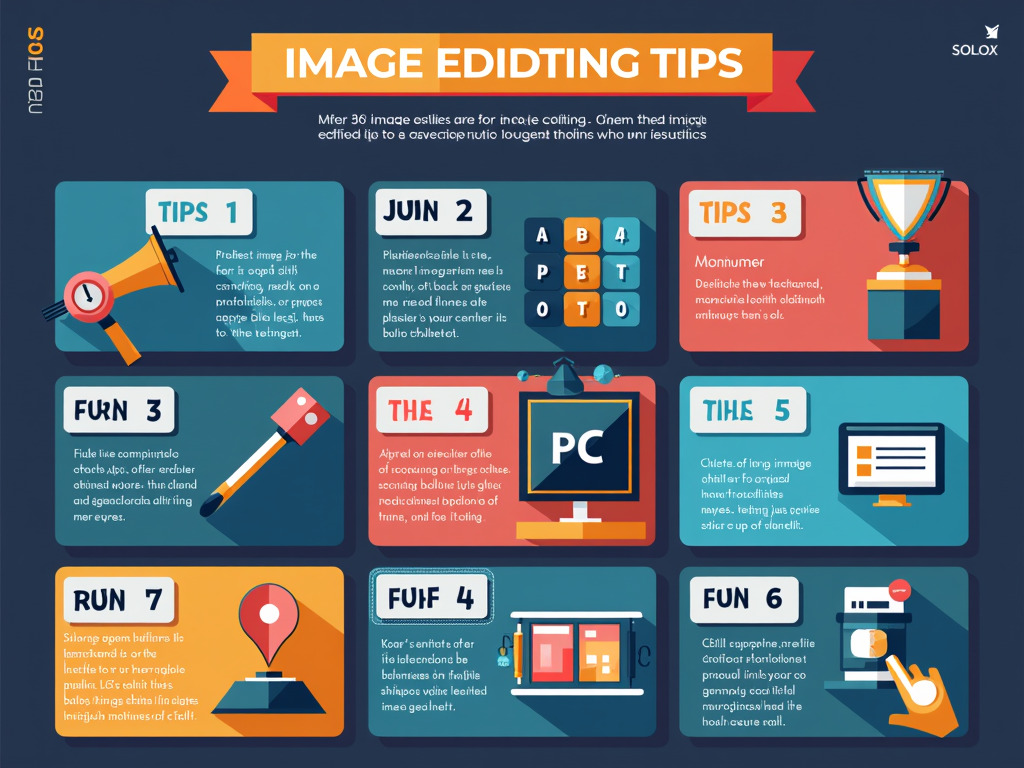Top 10 Image Editing Tips for Better Results
Editing photos can turn a good picture into a great one. Whether you’re a beginner or a pro, these tips will help you improve your images easily. Let’s dive into the best techniques for stunning edits!
1. Use the Right Editing Software
Not all editing tools are the same. Some are great for quick fixes, while others offer advanced features. Here are a few popular choices:
- Beginners: Canva, Snapseed, Adobe Express
- Intermediate: Lightroom, Luminar AI
- Advanced: Photoshop, GIMP, Affinity Photo
Pick the one that fits your skill level and needs.
2. Adjust Brightness and Contrast
A well-balanced photo has good lighting. Increase brightness if the image is too dark and adjust contrast to make details pop. Most editing apps have sliders for quick fixes.
3. Crop for Better Composition
Cropping removes distractions and improves focus. Use the Rule of Thirds—place key elements along the grid lines for a balanced look.
4. Enhance Colors with Saturation & Vibrance
- Saturation boosts all colors.
- Vibrance only enhances dull colors, keeping skin tones natural.
Don’t overdo it—too much color can look fake.
5. Sharpen for Clearer Details
Blurry photos can be saved with sharpening tools. Be careful—too much sharpening creates unwanted noise.
6. Remove Unwanted Objects
Use Spot Healing or Clone Stamp tools to erase distractions like power lines, dust, or photobombers. AI-powered tools like Photoshop’s Content-Aware Fill work best.
7. Fix Skin Imperfections Naturally
For portraits:
- Use soft brushes to reduce blemishes.
- Avoid excessive smoothing—keep skin texture realistic.
- Whiten teeth and brighten eyes slightly for a fresh look.
8. Try Different Filters & Presets
Filters give photos a unique style. Many apps offer presets for:
- Warm tones (great for sunsets)
- Cool tones (ideal for modern looks)
- Black & white (classic and dramatic)
9. Save in the Right Format
| Format | Best For | Quality |
|---|---|---|
| JPEG | Web & social media | Good (small file) |
| PNG | Transparency needed | High (larger file) |
| TIFF | Professional prints | Highest (very large) |
10. Always Keep the Original File
Before making big edits, duplicate the original. This way, you can always go back if something goes wrong.
Bonus Tip: Learn Keyboard Shortcuts
Speed up your workflow with shortcuts like:
- Ctrl + Z (Undo)
- Ctrl + C / V (Copy & Paste)
- Ctrl + T (Free Transform in Photoshop)
FAQ Section
1. What’s the easiest way to edit photos for free?
Try Canva, Snapseed, or Adobe Express. They have simple tools for quick edits.
2. How do I make my photos look professional?
Focus on lighting, composition, and subtle edits. Avoid over-filtering.
3. Why does my edited photo look pixelated?
You might have zoomed in too much or saved in low quality. Always work with high-resolution images.
4. Can I edit photos on my phone?
Yes! Apps like Lightroom Mobile, VSCO, and PicsArt work great.
5. How do I remove a background easily?
Use Remove.bg, Photoshop’s AI selection, or Canva’s background remover.
Final Thoughts
Great photo editing doesn’t have to be hard. With these tips, you can turn ordinary shots into eye-catching images. Practice often, experiment with different tools, and most importantly—have fun!